DCSD IT: Infinite Campus Parent Portal Instructions
Last Update: 7/02/2019
Para Español, haga clic aqui.

Tutorial Overview:
This tutorial will demonstrate how to sign in and view student and family information in the Infinite Campus Parent Portal. Para Español, haga clic aqui.
STEP 1:
Navigate to https://www.dcsdk12.org. Select Parents & Students>Parent Portal (infinite Campus)
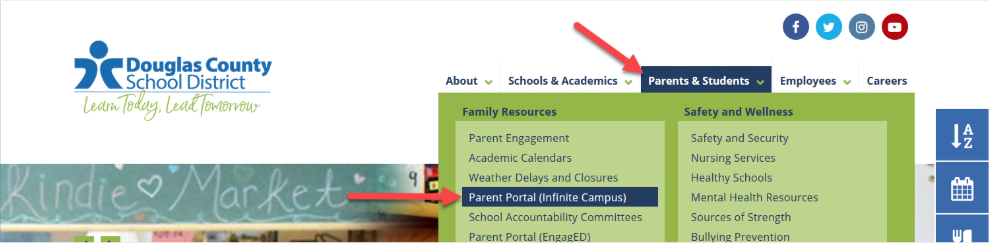
STEP 2:
Use your parent portal credentials to sign in. *These credentials are identical to those used to access Engaged parent portal.

STEP 3:
The previous version presented a screen similar to the one below.

STEP 4:
The new version of IC Parent Portal displays in a similar format as the mobile app (Campus Parent). Parent/Guardian specific information displayed on this screen.

STEP 5:
Once a student specific data element is selected from the left navigation bar, the student name will appear in the upper right. Use the arrow to select a different student (if applicable).

STEP 6:
To access external links, choose More from the left navigation bar and scroll down.

STEP 7:
Select the person icon in the upper right to access Settings and Log Off.

If you have further questions or concerns, please contact DCSD IT Support at 303-387-0001.
Última actualización: 07/02/2019
Overview
Este tutorial demostrará cómo iniciar sesión y ver la información de los estudiantes y la familia en el Portal para padres de Infinite Campus.
Paso 1
Vaya a https: //www.dcsdk12.org. Seleccione Parents & Students> Parent Portal (Infinite Campus)

Paso 2
Use las credenciales del portal de padres para iniciar sesión. * Estas credenciales son idénticas a las que se usan para acceder al portal de padres comprometidos.

Paso 3
La versión anterior presentaba una pantalla similar a la de abajo.

Paso 4
La nueva versión de IC Parent Portal se muestra en un formato similar al de la aplicación móvil (Campus Parent). Información específica del padre / tutor que se muestra en esta pantalla.

Paso 5
Una vez que se selecciona un elemento de datos específico del alumno en la barra de navegación izquierda, el nombre del alumno aparecerá en la parte superior derecha. Use la flecha para seleccionar un estudiante diferente (si corresponde).

Paso 6
Para acceder a los enlaces externos, elija Más en la barra de navegación izquierda y desplácese hacia abajo.

Paso 7
Seleccione el ícono de persona en la parte superior derecha para acceder a Configuración y Cerrar sesión
